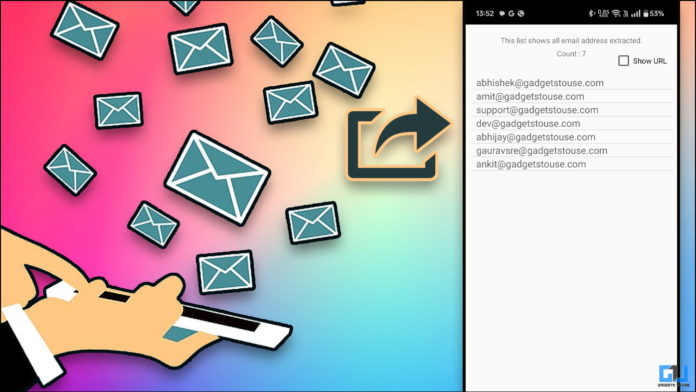Does your job require you to send a lot of emails? If so, you must also source a lot of emails from different websites. Are you a professional who has to send different work emails to a bunch of companies? You have to find their emails either from their website or images. This can be a very tiring task, and it can take up all day to do it manually. In this article, I will solve these issues using free tools to extract emails, as discussed below.
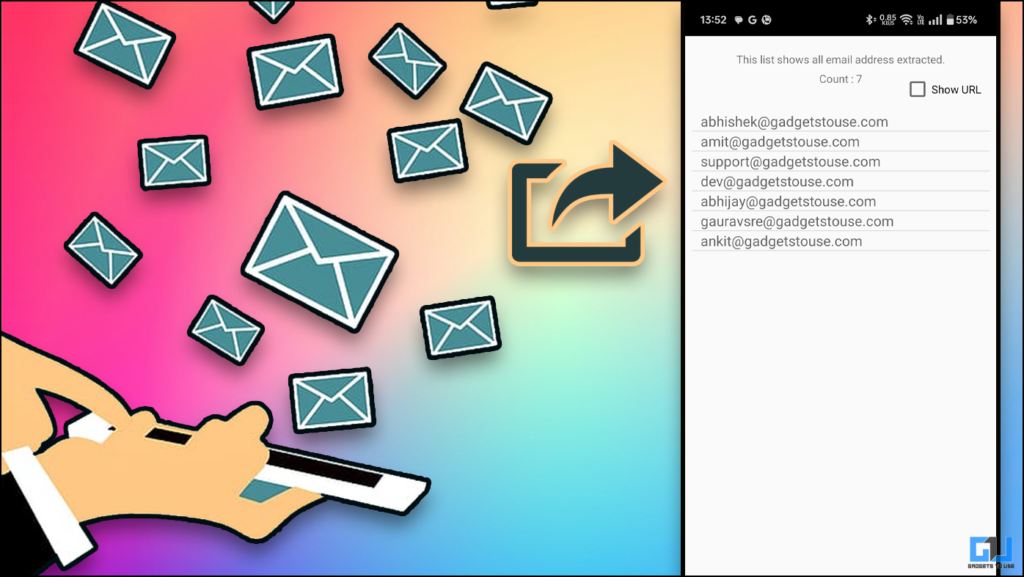
Scraping Websites for Emails: Do This Instead
Data scrappers have been on the internet for a while now. For those who do not know, you can have them scrape any data from any website. You can have these extract whatever information you are looking for manually (including emails). Simply find the correct data scrapper, and you can do your day’s work in just a few clicks.
This is a great tool if you are a Chrome user. You can download this one extension, which extracts all the emails on the website. You can copy the emails and also validate them using the extension. Validating the emails will cost you some credit value every time you use the software.
1. Download the Email Extractor extension from the Chrome web store.
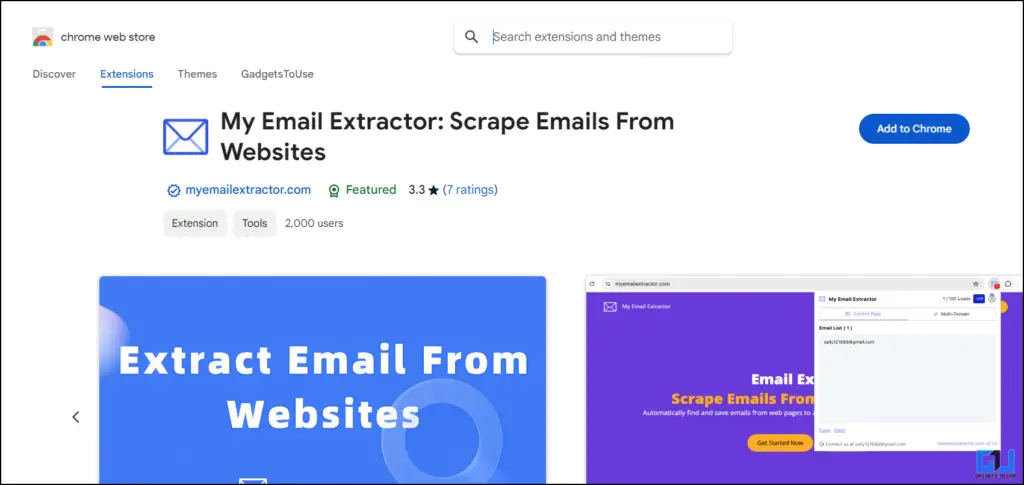
2. Launch the extension and log in using your email.
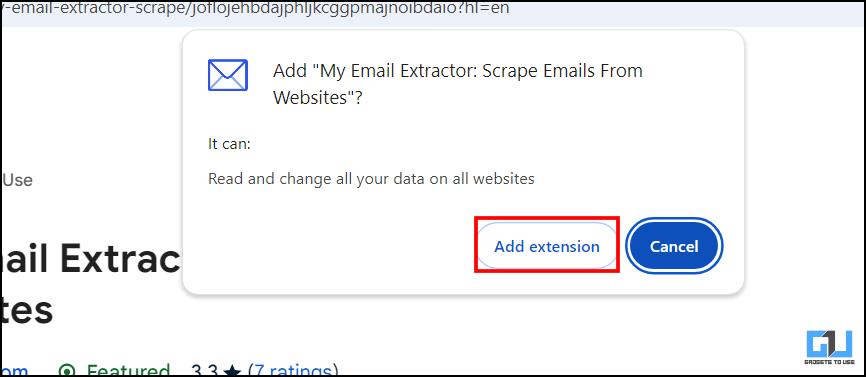
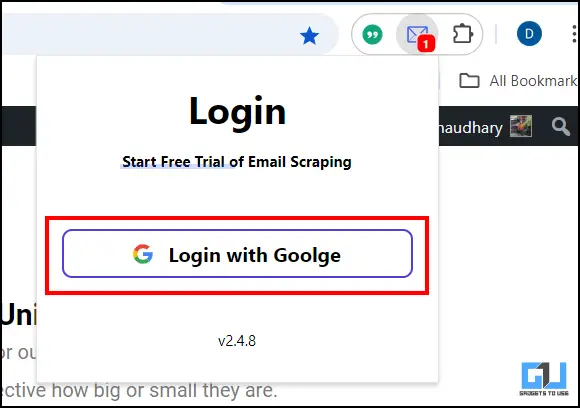
3. Simply pin it on the page from which you want to extract the emails.
4. Once the emails are extracted, you can see them in the clipboard of the extension, which you can copy by clicking on the copy button.
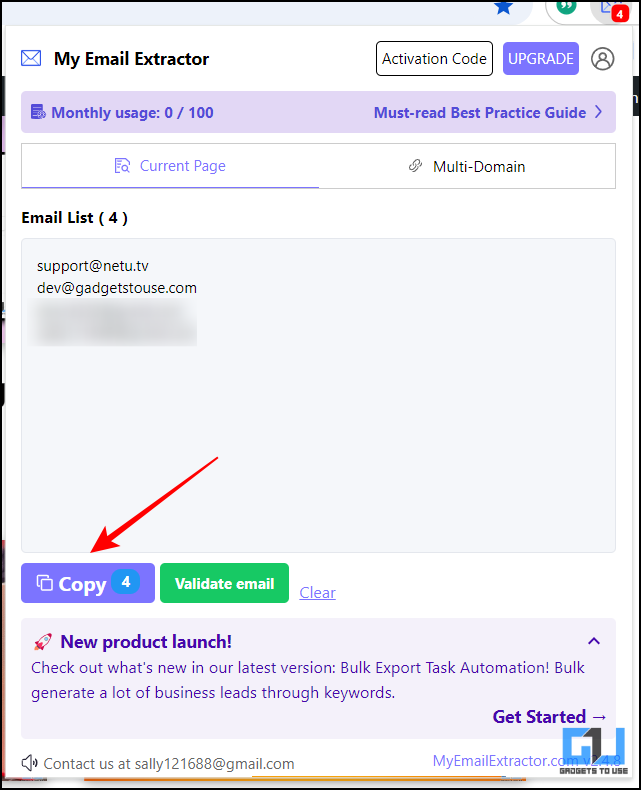
Method 2 – Copyfish OCR
You can face a condition where you have to extract an email from an image or a PNG file. In that particular case, instead of writing each email manually, you can simply use a text extractor or an OCR tool. I personally use Copyfish OCR as it is free and works really well. You can simply add it as a Chrome extension.
1. Open the chrome webstore and find Copyfish OCR.
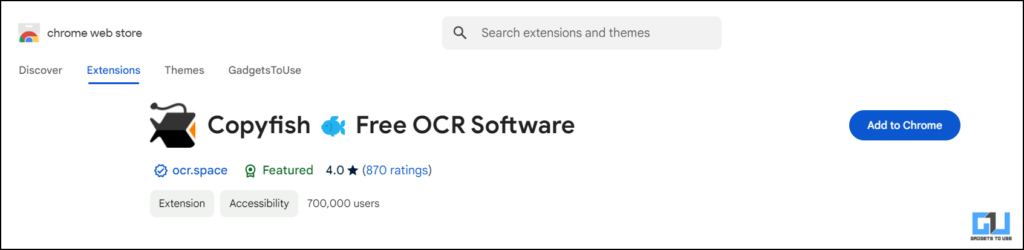
2. Click on Add to Chrome. Then log in using your email ID.
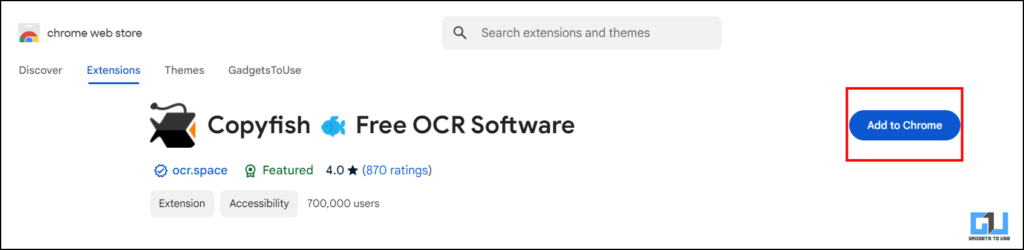
3. To use the extension, pin it on the page from which you want to extract information.
4. Simply tap on it and choose the area of the image from which you want the text extracted.
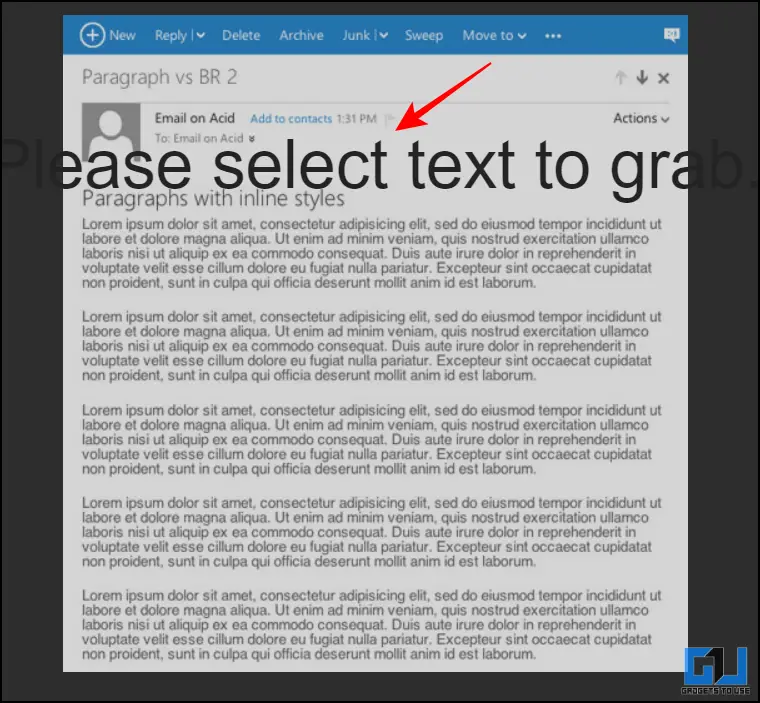
5. Then, you can either redo the OCR or have the text copied to your clipboard.
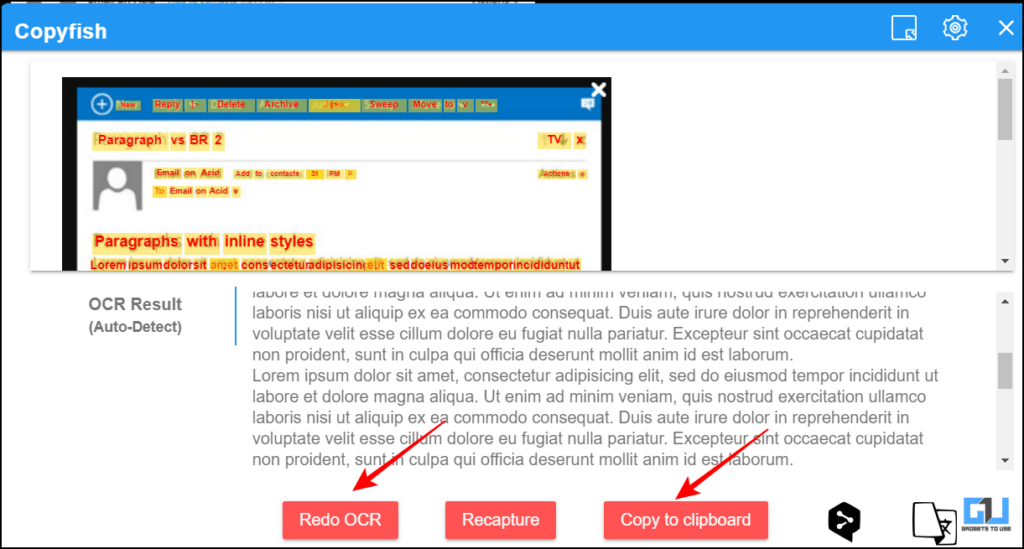
Rest assured, if you have a mobile device and want to extract any text. On your Android or iPhone, simply Google scan the image, and you can select the text from the image and copy it. This works with any image you have on your device or online.
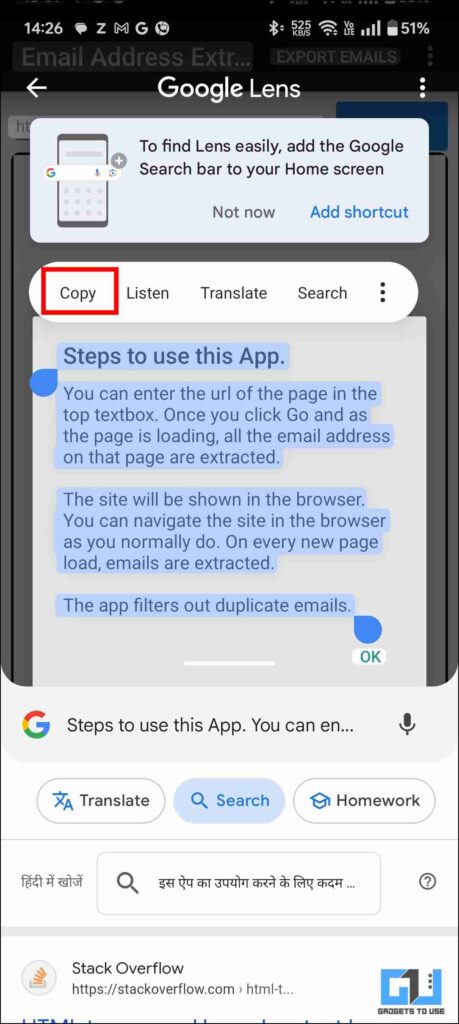
However, this is not hundred per cent accurate, so you can also use the website Imagetotext.Once you have the text extracted from the image you can then select the email from it. You can find the steps below.
1. Open the website “Imagetotext.”
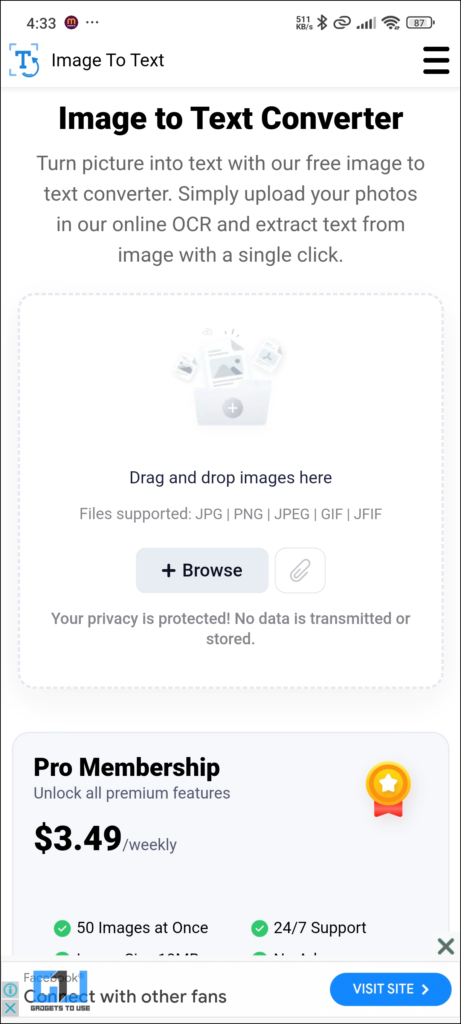
2. Click on Browse and upload the image. You can also paste the image.
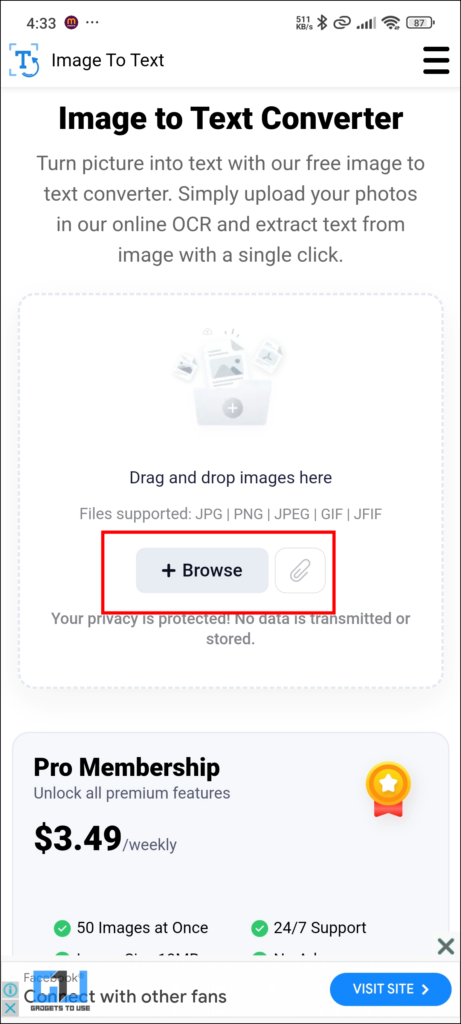
3. Once the image is uploaded, tap on “Submit and Extract.”
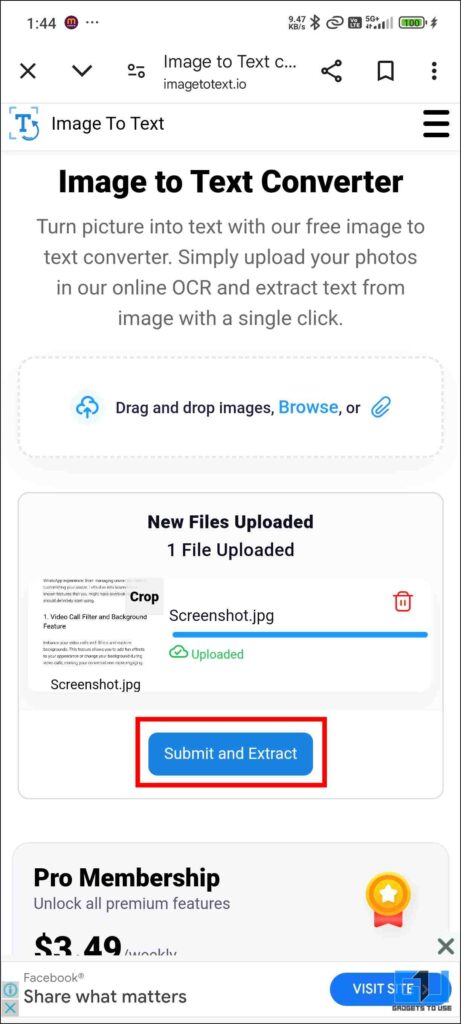
4. You can download the final result in a text. Format, or you can copy it to your clipboard.
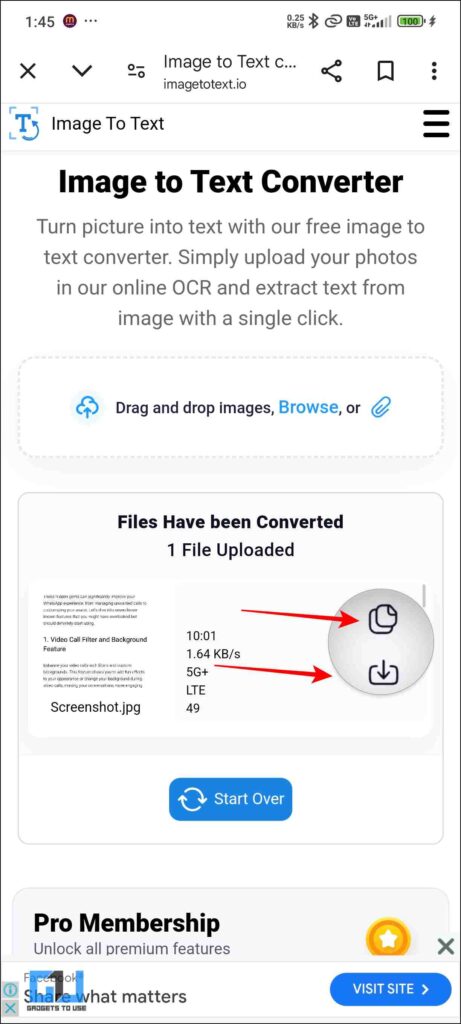
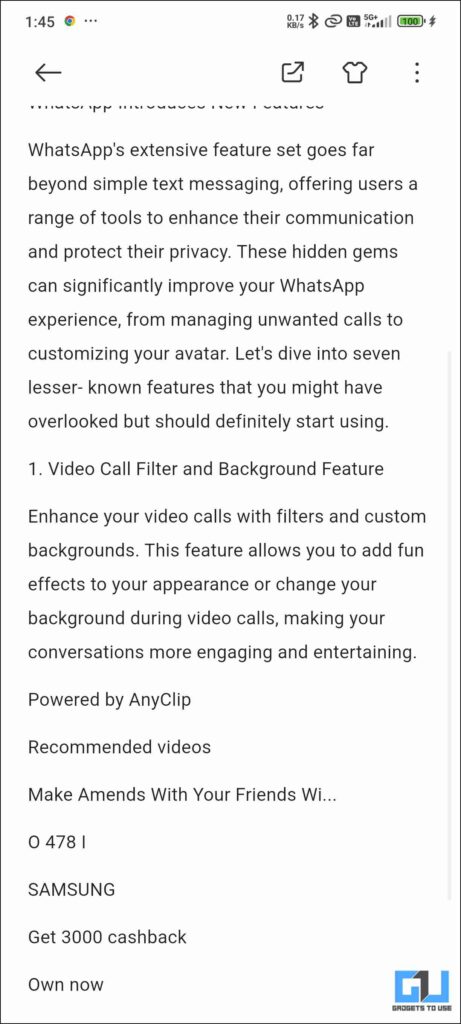
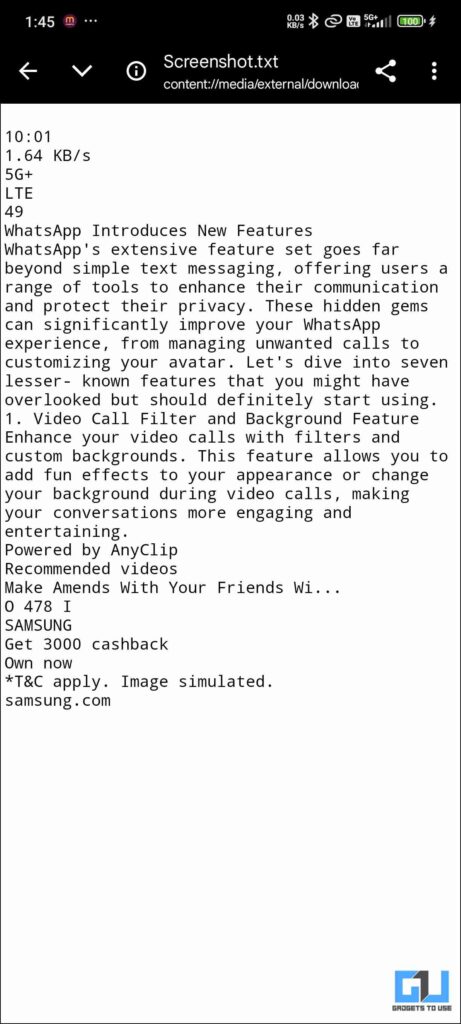
Method – 4: Extract Email Address
You can use this app on your mobile devices. Simply add the URL of any website. It will then scrape the site for emails and return you the extracted data. You can also export the emails to different social platforms.
1. Install the Extract Email Address on your device.
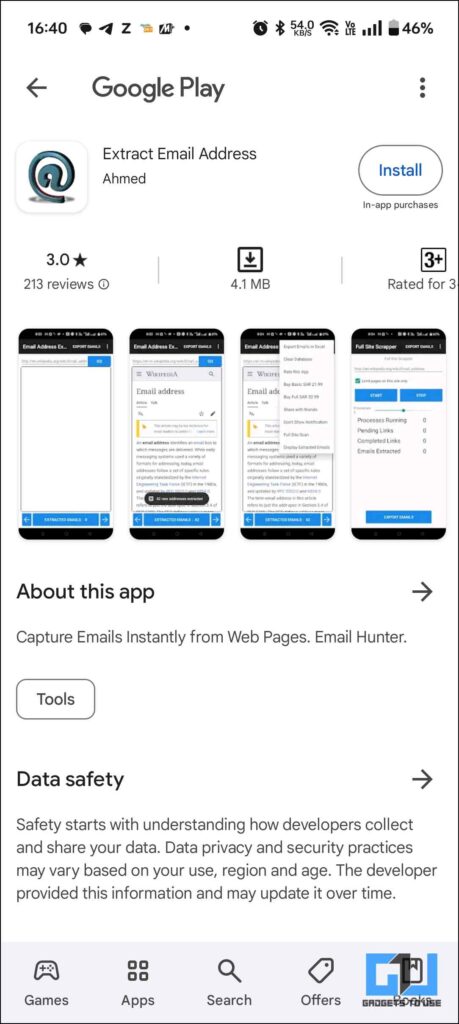
2. Launch the application, add the URL to the search bar, and click “Go.”
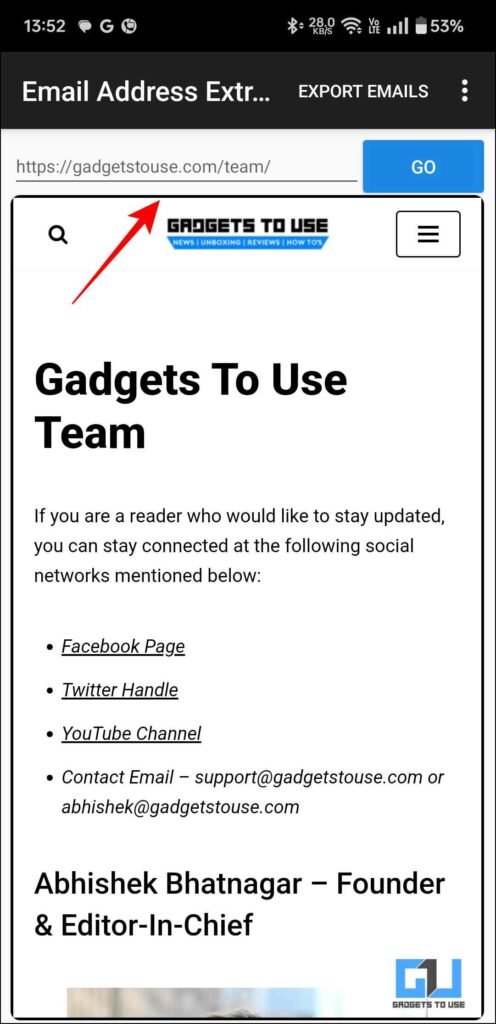
3. It will reflect the extracted emails at the bottom. Click on it.
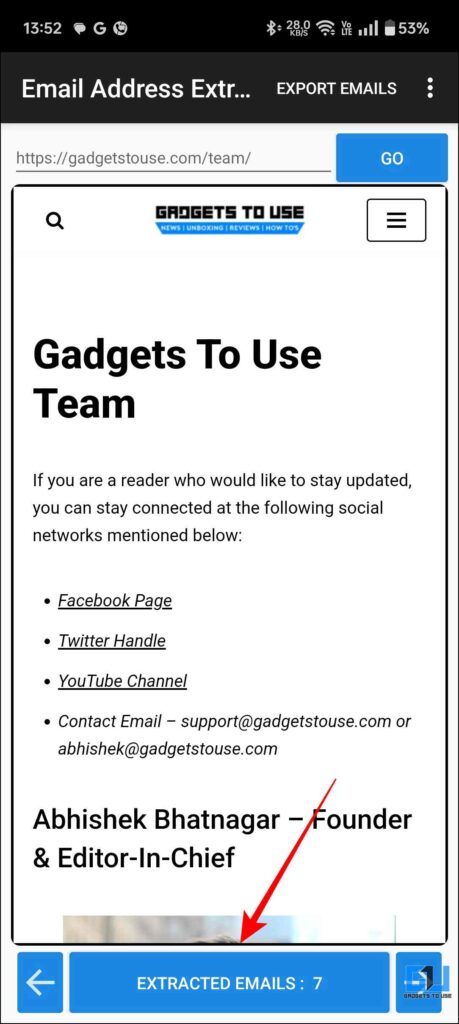
4. You can now export the emails in a CSV format. Share it across any social media platform.
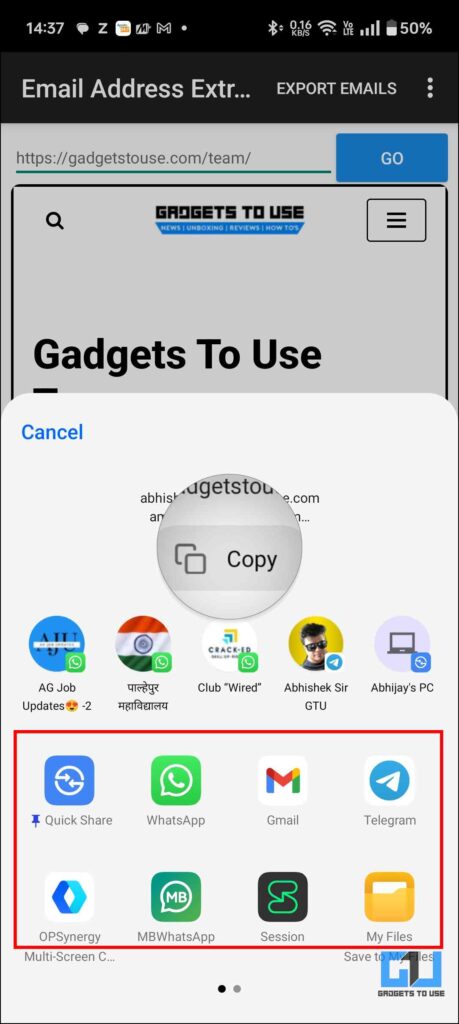
FAQs
To do this, you can use a data extractor tool to scrape useful information. A Chrome extension called My Email Extractor is a good option. The article below includes a step-by-step guide.
OCR tools allow you to extract text from any image. If you are using a mobile device, use Imagetotext, and if you are using a laptop or desktop, use the Copyfish OCR extension.
Q. Is There Any App That Allows Me to Download Emails From Websites?
Extract Email Address lets you download emails from any website. This can be downloaded from the Google Play Store.
Wrapping Up
In this read, we discussed tools that let us extract emails from any website. This can help many people save a lot of time. You can eliminate the entire manual process of visiting each website and extracting the emails from there. We have also discussed apps you can use on your mobile devices. For more such helpful guides and tips, follow GadgetsToUse.
You May Also Like :-
You can also follow us for instant tech news at Google News or for tips and tricks, smartphones & gadgets reviews, join the GadgetsToUse Telegram Group, or subscribe to the GadgetsToUse Youtube Channel for the latest review videos.